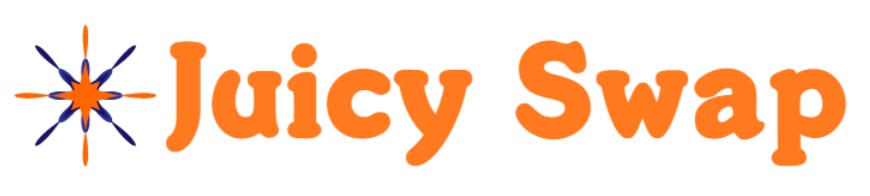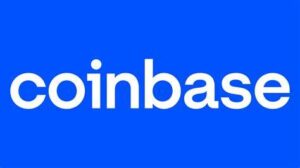How to Set Up a Phantom Wallet on Solana: A Step-by-Step Guide
Phantom is one of the most popular and user-friendly wallets designed specifically for the Solana blockchain. It allows users to manage their Solana (SOL) tokens, store Solana-based NFTs, and interact with decentralized apps (dApps) on the Solana network. Setting up a Phantom wallet is simple and only takes a few minutes. In this guide, we’ll walk you through the process of setting up and using Phantom.
Step 1: Install the Phantom Wallet Extension
Phantom is a browser extension wallet that works with most popular web browsers. Follow these steps to install the extension:
- Visit the Official Phantom Website: Go to the official Phantom website and click on “Download”.
- Choose Your Browser: Phantom supports several browsers including:
- Google Chrome
- Brave
- Mozilla Firefox
- Microsoft Edge
Choose your preferred browser and click on “Add to [Browser]” to download and install the extension.
- Install the Extension: Once the browser directs you to the extension store (e.g., Chrome Web Store), click on “Add to [Browser]” and confirm the installation.
Step 2: Create a New Wallet
Once you’ve installed the Phantom extension, it’s time to create your wallet.
- Open the Phantom Extension: After installation, you’ll see the Phantom icon in the top-right corner of your browser (it looks like a ghost). Click on it to open the wallet.
- Create a New Wallet: On the welcome screen, click on “Create a New Wallet” to begin the setup.
- Save Your Recovery Phrase: Phantom will generate a secret recovery phrase (12 random words). This is extremely important because it’s the only way to recover your wallet if you forget your password or lose access to your computer.
- Write it down on paper and store it in a safe place. Never share your recovery phrase with anyone.
- After saving the phrase, click on “I saved it somewhere safe” to continue.
- Set a Password: You’ll be asked to create a password for your wallet. This password will be used to unlock the wallet in your browser. Make sure to use a strong password, then click “Continue”.
- Shortcut Access: Phantom gives you the option to enable a keyboard shortcut (Alt + Shift + P) to quickly open the wallet. This is optional, so you can choose whether or not to enable it.
Step 3: Access and Fund Your Phantom Wallet
Now that your wallet is set up, you can start using it to manage your Solana tokens and interact with Solana-based dApps.
- Access Your Wallet: Click on the Phantom icon in your browser’s toolbar to open your wallet. You’ll see your wallet balance (initially 0 SOL) and a list of options.
- Get Your Wallet Address: To deposit Solana (SOL) or other Solana-based tokens into your Phantom wallet, you’ll need your wallet address. You can find it by clicking on your wallet’s “Address” at the top of the wallet screen. Click on the address to copy it to your clipboard.
- Fund Your Wallet:
- Buy SOL: If you don’t already have SOL, you can buy it through a centralized exchange like Coinbase, Binance, or FTX. Once you’ve purchased SOL, send it to your Phantom wallet using the copied address.
- Receive SOL: You can also receive SOL from other users by providing them with your wallet address.
Step 4: Using Phantom Wallet Features
Once your wallet is funded, you can start exploring Phantom’s many features:
- Send and Receive Tokens:
- Send SOL: To send tokens, click on the “Send” button, enter the recipient’s wallet address, specify the amount of SOL (or other Solana-based tokens), and confirm the transaction.
- Receive SOL: To receive tokens, click on “Deposit”, copy your wallet address, and provide it to the sender.
- View and Store NFTs:
- Phantom allows you to store, manage, and view Solana-based NFTs in your wallet. Simply receive an NFT to your wallet, and it will automatically appear under the “NFTs” tab.
- Interact with dApps:
- Phantom is integrated with many Solana-based decentralized apps (dApps) such as DeFi protocols, NFT marketplaces, and gaming platforms. To interact with a dApp, simply visit the website of the dApp, and Phantom will prompt you to connect your wallet. Confirm the connection, and you’ll be able to interact with the dApp using the tokens in your wallet.
- Swap Tokens:
- Phantom includes a built-in token swap feature. To swap tokens, click on the “Swap” button, choose the tokens you want to exchange, and confirm the swap.
- Staking SOL:
- Phantom allows you to stake your SOL tokens directly from the wallet to earn staking rewards. To stake SOL:
- Click on “Staking” in the wallet.
- Choose a validator from the list.
- Enter the amount of SOL you want to stake and confirm the transaction.
- Phantom allows you to stake your SOL tokens directly from the wallet to earn staking rewards. To stake SOL:
Step 5: Backup and Recovery
If you ever lose access to your computer or forget your password, you can restore your wallet using the secret recovery phrase you saved when you first created the wallet.
- To recover your wallet on a new device:
- Install the Phantom extension on your new browser.
- Instead of creating a new wallet, select “I already have a wallet”.
- Enter your secret recovery phrase, and your wallet will be restored with all your tokens and assets.
Security Tips for Using Phantom Wallet
- Never Share Your Recovery Phrase: Your recovery phrase is the key to your wallet. Never share it with anyone, and be cautious of phishing scams that try to trick you into revealing it.
- Use a Strong Password: Always use a strong, unique password for your wallet, and consider using a password manager to store it securely.
- Enable Two-Factor Authentication (2FA): For exchanges and services linked to your wallet, make sure to enable 2FA for added security.
Conclusion
Phantom is a powerful, easy-to-use wallet that gives you full control over your Solana-based assets. By following these steps, you can quickly set up your Phantom wallet, fund it with SOL, and explore the wide range of decentralized applications and features available on the Solana blockchain. Whether you’re trading, staking, or collecting NFTs, Phantom makes interacting with the Solana ecosystem seamless and secure.